Asus ROG G752 – In perspective and retrospective
While this review may not be what you’ve come to expect from this blog, I’ve decided to dust off my old tech skills and try my hand at it anyway.
Still, why review this particular range, at this particular time? you’ll ask. This notebook has won several distinctions in 2016 and has been reviewed multiple times, so reviewing it at the end of the year might not make much sense. However, this has been a highly common and well sold model and putting it in perspective will give you a better view of the current and future Republic of Gamers series. Second of all, after multiple discounts and after reaching the latter phase of its life cycle, this particular series has come to an accessible price, especially on Black Friday deals. Last but not least, Asus has just launched the new G752 OC range, which already hit the US and several EU countries. It comes equipped with the Nvidia Pascal series and you won’t be surprised to read that it features exactly the same chassis, software and parts as the current G752 range (save for a few minor color choices and the Pascal graphics cards, of course). Now, back to our review…
The 17 inch Asus ROG G752VT comes equipped with an Intel Core i7-6700HQ CPU (the Skylake platform) and a 970 GTX graphics card (3GB DDR5), along with 8GB of physical RAM. This particular unit was also fitted with an 128 GB Samsung PM951 NVMe SSD (more on choosing the right SSD for this notebook later) and an extra 8GB of HyperX Impact DDR4. While the extra RAM did not impact our tests, the SSD drive was excluded from several trials. We also used an Asus Republic of Gamers GX950 gaming mouse, which we disabled when performing the battery tests.
In order to spice up this review, we tried to explore some of the aspects most reviews rarely cover, but most users ask about such as the impact of G-Sync on your apps, the sound quality, along with the the graphics’ card supersampling that the latest Nvidia Experience seems to generously apply. We’ve also added some upgrade advice and a review of the bundled software. So, even if your video card might not be lightning fast (Nvidia 970 is now an upper midrange choice), you’ll know what to expect from your machine.
Speaking of expectations, you have to bear in mind that Republic of Gamers is a range of gaming notebooks. This means that, whichever model you choose, you can expect a solid desktop replacement with a rather mediocre battery life, right from the start. Indeed, there are lighter and less power hungry alternatives, but you will most definitely sacrifice performance. While the market features plenty of competition (Acer Predator, MSI Apache Pro, Lenovo Y700, HP Omen, along with Clevo and Alienware machines), we’ve come to the conclusion that this ROG series is a great choice within its price range. That’s good news for Asus, whose previous series received some criticism on cooling and support. But is this the best choice for you? Well, depending on your demands, you’re just going to have to read and see…
- Design, build quality and ports
The unit was delivered in a practical briefcase-box with only a few accessories (a simple protection cloth, the AC adapter, a cable band, a brief manual, the international warranty and some serial keys). When you unbox your brand new G752, the first thing that will strike you is: man, this is one big machine! No, seriously. Even for a 17” notebook, Asus G752 is a behemoth. What we’re saying here is that, although the weight is standard for a gaming machine (around 4kg, without the AC Adapter, still lower than a fully equipped Alienware, but far from the likes of Lenovo, HP or Razr), you should pick up a solid backpack for this one, preferably one that is fit for 18” machines.
In terms of build quality, we have little to say. The design is aggressive, but not childish, the back cover is covered with aluminum, while the keyboard’s surface is coated in rubberized thermal plastic. A few sideline insertions made of hard plastic complete the overall aggressive feeling. The underside of the notebook follows the same design guidelines, with a transparent piece covering the cooling system and hard plastic decorating everything. Four rubber grips make sure the notebook stays in place and their presence is more than welcome. The back of the notebook belongs to the exhausts and it’s well underlined by tints of orange and other small details. Speaking of small details, it’s hard not to notice the illuminated logo and the two bars on the back cover. The illuminated cooling surface on the back follows the same guidelines.
While the build quality is great, in terms of design, Asus made a few weird choices, such as placing most of the notebook’s ports on the right side, including the power port. Also, while the keyboard is comfortable enough (more on that later), the space below it might make take some effort getting used to. The usage of plastic instead of aluminum for the small details and the large DVD ROM compartment, along with the fact that the rubberized surface is a fingerprint magnet, could have been easily avoided, and so could the large screen bezel that might serve a practical purpose, but not an aesthetical one.
As you can see above, the right side of the notebook features just about everything from an Ethernet connector, a HDMI port, a mini display port, 2 USB 3.0 ports (one of them features Fast Charge), a Thunderbolt 3 entry, an USB 3.1 Type-C port (second generation), along with the classical earphones, microphone and audio jacks. Meanwhile, the left side of the notebook features a huge DVD-ROM Combo drive, a classical SD card reader and two other USB 3.0 ports. Our guess is that, while the back clearly belongs to the cooling system’s exhausts, placing the sound ports on the front side and moving an USB port on the left side would have been more comfortable (especially since the left side will be crowded by a power cable and, quite possibly, a mouse cable).
Other than that, these ports are more than enough for the average power user. If you’re worried about the Fast Charge feature being present on only one USB port, you’ll be happy to know that all the ports charge just about everything (sometimes, even when you’ve specifically told them not to).
- Sound, noise and cooling
The ASUS Rog G752 is a silent beast. The cooling system and components are barely audible. Except for a smooth clicking noise that shouldn’t worry you (nothing to do with that famous COD) and for the rare times the fans go full power, there are few moments when your notebook will annoy your house mates. The sound levels should generally be stuck around 30-35 dBA, depending on the general load.
On the other hand, the sound system itself is also pretty silent, especially under Windows 10. While the sound card offers a crisp and pleasant experience, the volume itself was rather disappointing. The notebook features two speakers (which are somewhat underexposed, since they’re placed behind the screen) and a subwoofer (placed on the underside of the notebook), which offer decent performance, especially if you install the bundled software and play with its profiles a bit. However, external speakers or quality gaming headphones might be a better solution than amplifying sound through software.
In terms of cooling, the Asus G752VT really does run cool, even during stressful operation. This might be in part due to the less soliciting graphics card, but it’s most certainly impacted by the large cooling systems, comprised of two medium fans, two dust collector tunnels and a passive cooling system (four heat pipes) that can be partially accessed through the upgrade hatch. The dust tunnels are covered by two rubber pads that are neither aesthetic, nor too useful, but which the manufacturer recommends to be put on when you carry or leave the notebook unused for large periods of time. We put them on since leaving them off would have affected our product shots, but you should leave them off during usage.
The notebook’s temperatures were always around 50 to 70°C on the CPU and 44 to 70°C on the GPU. As you can see from our tests, even during periods of intense use (we ran The Witcher 3 with full details), the fans and passive cooling were more than enough. The notebook’s useful surface almost never gets hot, with the exception of the upper-middle right side of the keyboard which might feel the increased temperature during prolonged use.




The HD webcam is somewhat mediocre, but we won’t expect you’ll use it too much and it’s neither worse or better than what you’d expect for this kind of notebooks. It’s enough for streaming your face in the corner of your live gaming sessions. The notebook also features a light sensor and two microphones that are not only crisp, but also muffle ambient sounds, for games that really needs your focus (or for any other activity).
- Display, keyboard and touch pad.
In terms of display, many seemed to be disappointed by the lack of a 4K display. Indeed, the G752’s display is not spectacular, but it’s still above average in many aspects, including contrast and luminosity. The viewing angle of the LG Philips LP173WF-SPF3 display is around 170 degrees (178, claims the producer) and the full HD resolution and 75 Hz refresh rate are enough for this configuration and for the 17.3” size (4K would make text less legible at this screen size, but it would still be 4K). The strong hinges, the large screen bezel and the tight grip give a solid impression, although some users reported minor screen bleeding at the edges, which does seem to disappear after some usage.
Compared to previous ROG series, screen flickering is a thing of the past, since PWM (Pulse-Width Modulation) is not an issue on this model. The screen is matte, but the Splendid Utility can give you that “glossy” (vivid) look, although we wouldn’t necessarily recommend it. Also, compared to other notebooks within the same category and price range, the Asus G752 has a solid advantage: its display is G-Sync ready, as you can see in the screenshots below. We’ve tested G-Sync and other “selling points” over the next chapters, but we did take a photo of a Pass Mark screen test (the actual screen should be brighter, but you can see there’s no bleeding present) and of the Pass Mark monitor analysis.
The keyboard is large and comfortable, with anti-ghosting, optimum key travel and full illumination (the light level can be easily adjusted and, through the bundled software, you can choose to only illuminate the hot keys). You also get a set of useful macro keys (especially for MMOs), with one of them being bound to the streaming/recording service. Again, the design decision of placing the keyboard too far from the actual edge of the notebook might not have been the best idea, since it may force your hands into some extra effort. Other than that, the touchpad is large and comfortable, but you probably already own a gaming mouse. The rubber coating along the keyboard and touchpad is both comfortable and useful, since it helps keep palm temperature at an optimum level.
- Battery and upgrade possibilities
The battery itself is a rather small six cell, 67 Wh, unit and it’s kind of disappointing, even for a gaming notebook. Sure, you can’t expect much from this notebook class since the battery is more of an UPS here, and yes, and there are worse batteries out there (including the above mentioned’s MSI’s), but there are better offers too (including Lenovo’s and Alienware’s). ASUS claims about 4 hours of battery life, but you could realistically expect a maximum of 2 hours of average usage (which involves activities such as wi-fi, browsing, media consumption, writing or low level gaming), and a little above 3 hours of minimum use (browsing in “battery mode”). That translates to around one hour of actual gaming in decent conditions. Our battery test got around 2.20 hours of usable time with low activity (Wi-fi, reading and some editing).
While the battery is not that easy to swap (you’ll need to use an authorized service), but other components are. The upgrade cap is on the notebook’s underside and it’s easy to remove. Surely, you can unscrew the entire back cover, but that’s not “covered” by the actual warranty, so we don’t recommend it. Getting back to the upgrade cap, all you have to do in order to remove is drag the protective rubber cover to the side, loosen up the single screw keeping it in place (don’t try to fully remove it, since it’s fixed in place) and pull the cover.
You’ll get access to two of the four RAM slots, but removing the entire back cover (again, we don’t recommend it) will allow you to add up to 64GB of RAM and modify the existing one. For the time being, adding 8, 16 or 32 GB of DDR4 RAM to the two visible slots is easy (check the frequencies, though). Adding some RAM might come in handy, especially if also you plan to add a SSD for your operating system. The later addition will force you to disable your virtual memory, thus turning RAM into a physical limit.
On the upper left part of the upgrade compartment, you’ll notice a part of the passive cooling panel (marked with a branded metal surface), while on the bottom right, you’ll get access to a regular HDD. While the 1TB HGST HDD can be replaced with an SSD, you won’t really need to do that since, on the left, under a protective casing, you’ll get two M.2 slots, which you can use for a potential upgrade (unless your G752 version came with an SSD). If you do plan to upgrade, you have to know that all Asus G752VT machines use the NVME protocol for the M.2 drive, but some of them (the European versions, at least) only support the PCI Express X4 versions. Some US versions also support SATA III drives so, rather than acquire whatever SSD you find on a discount, it would be better to check your unit’s manual first or the actual inscription on the M.2 slot. So, assuming you bought your unit from an European Asus dealer, an M.2 PCI Express x4 SSD of 128, 240 or 256 GB should be generally compatible with your machine (however, we advise you to check first). Large capacity models haven’t been tested, and most SATA III models have proven incompatible. If you’re that keen on using a SATA III drive anyway, you can replace the aforementioned HDD or the huge DVD ROM unit. While we’re on the subject, if you plan to acquire an M.2 drive, make sure you get an extra screw with it.
Also, it’s good to mention that if you have some grand master plan regarding your HDDs or SSDs, a welcome addition to this unit was the RAID 0 ability which has become available with the 214 BIOS version (the latest version is 216, which also adds a few other functionalities – you can upgrade through the Asus Live Update program or by following the steps from the website).
- Specifications, benchmarks and gaming performance
By this time, you might already know what this configuration can do on a notebook, so rather than only rely on synthetic tests, we’ve focused on a few relevant scenarios and a few widely played games. We used a lot of native software such as Nvidia Experience (to record FPS and screenshots) and none of the enhancement software Asus provided, in order to keep things straight. Some FPS benchmarks were done using the old Fraps software.
The Intel Core™ i7-6700HQ CPU is a Skylake architecture (14nm) based quad core processor that starts from 2.60 Ghz and offers a maximum clock speed of 3.5 Ghz (Hyper-Threading). This should be more than enough for most tasks, even for power intensive ones. Here’s what GeekBench 4 had to say on the CPU, when it came to some basic tasks.
The GeForce GTX 970M graphics card scores similarly to the desktop version of the GeForce GTX 960 and way above the mobile version of the same card. However, it is slightly weaker than the mobile version of the 980 and significantly weaker than the new Pascal generation of video cards. Our unit came equipped with the 3GB of DDR5 version, although a 6GB version exists and was initially meant for SLI. If the aforementioned SLI is not available, you’ll notice there are no actual differences between the two, as it can be seen from this link (mainly because a single GTX 970 can’t use 6GB of RAM). It’s also worth mentioning that the onboard video card is hardware disabled, by default.
The RAM memory performed as expected, the initial module being a Samsung DDR4 module with a frequency of 2133 Mhz. We’ve added a HyperX module of similar frequency, however, we have to note that the existing memory comes in single channel mode by default and that switching to dual channel might require a full replacement.
The basic HDD was a 7200 RPM HGST hard drive and we used it to run most games from it, since using the SSD to store the actual game files would have been “cheating” (the Steam and Battle.net clients were run from an SSD, though). This model is the 7K1000 version, a rather shock resistant and silent model (for a notebook HDD), but not necessarily a top performer.
As we mentioned earlier, in terms of benchmarks, we’ve used both a range of popular benchmark software, but also a couple of highly popular test games such as The Witcher 3, Shadow of Mordor (Game of the Year Edition) and Metro: Last Light (the updated Redux version). Additionally, we’ve also used the popular MOBA Heroes of the Storm and the older Diablo III for some of our tests. Something we noticed right from the start was the fact that turning off G-Sync gave us a couple of extra points in some benchmark utilities. More on these gimmicks in the next chapter, though.
Passmark penalized us for some resolution discrepancies, but it rated the notebook pretty high on its list, especially since the list includes a lot of high end desktop computers. The memory test and disk mark, although they were performed separately, should not be considered entirely accurate.
But if you absolutely have to test your rig with the latest software, you can use the latest 3D Mark Time Spy DirectX 12 test, famous for panning older mobile cards (it was mainly conceived for desktop computers). The GTX 970M was no exception, scoring an underwhelming 2346 with G-Sync on, and 2369 without the G-Sync (surprisingly, turning the feature off, impacted the CPU performance more than the GPU one). Don’t worry, it’s still better than the 1450 average the 960M scored (with the same CPU and motherboard). However, if you really want to impress your friends with numbers, just use an older version of 3D Mark so you can whoop a score that goes way beyond 10 000.
The famous Witcher 3 worked like a charm (around 50 FPS) using the Nvidia GeForce Experience recommended settings (most of them on high or ultra), but if you plan on buying this notebook, you might as well see how it would perform once you turn everything to the max. Much to our surprise, a maxed out Witcher 3 (including Nvidia Hair and other small gimmicks) got more than 30 FPS in most areas and around 27 FPS in the more open or populated spaces. It’s not exactly top of the line, but it’s above expectations. However, placing some features to lower settings should give you a great gaming experience.
The infamous Metro – Last Light (Redux Version) had no problem running with everything maxed out and offered us a hefty 61 FPS during the intro phase and more than 50 FPS most of the time. The G-Sync was always on, just like it was during the Witcher 3 tests.
When it came to the crowded Middle-Earth: Shadow of Mordor (the Game of the Year Edition), the internal benchmark test gave us an excellent result (an average of 48 FPS) with absolutely everything maxed out. Since the game is famous for its multiple foe battles that can also affect the CPU, you show disable some of the more useless options… for extra smoothness.
The performance of the G752VT was more than enough for now, but, as it could be seen, it is far from being future proof, especially if the latest 3D Mark scores are any indication of it. However, if you’re not a hardcore gamer, this notebook’s behaviour should be reasonable for the next few years.
- G-Sync, Supersampling and other bonuses
In the beginning of the article, we promised to explain two of the main selling points of this notebook, the G-Sync technology of the GPU (and the GPU Ready display) along with the new DSR capacity of the GTX 970M card (this wasn’t actually promoted by Asus, but by its fans). We’ll start with the latter.
The DSR or Dynamic Super Resolution (or simply put, Super Sampling) renders your games at a higher resolution than the native resolution of your screen (fullHD, in this case). Thus, you can obtain more detail from older or less graphics intensive games. In most cases, that detail will comprise in a smooth antialiasing effect. However, DSR can lead to a loss of FPS, although it’s not as dramatic as you’d expect. For our DSR test, we used Heroes of the Storm, which was run with full details and G-Sync at a 2715 x 1527 resolution (strangely, this was just what the latest Nvidia Experience recommended).
Was it worth it? For some hero models it was, but you will most probably only notice that when it comes to antialiased contours (the second image uses DSR, by the way). Overall, DSR can be left on if it’s the default recommendation and if you’re already playing at 45 FPS or more.
When it comes to G-Sync, what we’re talking about is (at least according to Nvidia) a proprietary technology for “eliminating screen tearing and minimizing display stutter and input lag”. In other words, it’s a better, hardware accelerated, non-limiting, V-Sync. Although there were other free alternatives out there, Nvidia preferred its own standard. Does it make a difference?
It actually depends on how much you need V-Sync in the first place. G-Sync doesn’t limit FPS like V-Sync does, but some games might override it with V-Sync anyway. However, fast reaction shooters, along with some RTS and MOBA titles, should benefit from it. In order to test it, we used a few Heroes of the Storm instances and we did notice a smoother run at certain moments, but nothing we couldn’t live without. There was no FPS decrease, although our previous synthetic tests showed a small difference. The FPS in the images are irrelevant (the second image doesn’t feature G-Sync), mainly due to the fact that, in this case, the FPS varies with the network’s stability and the amount of effects on screen (not enemies, surprisingly).
In Diablo III (everything maxed out, DSR on), the screen tearing became visible and G-Sync did its part (something that is becoming obvious within the latest Heroes of the Storm updates, too – we haven’t tested those here, though). However, the overall visual quality wasn’t really affected. The second picture doesn’t feature G-Sync, while the first one does.
7.The software package
Luckily, the Asus G752 came with little bloatware, except from the usual Republic of Gamers software. Most of the Asus drivers and utilities can be downloaded from their website, by using your own account or a VIP area access, after you register your product. However, some software such as Asus Sonic Suite 2 is only available from the original installer package (not the website one), DVD or recovery partition. If you’ve removed it by mistake and need it, just ask for it here. Some other free software for your Republic of Gamers machine can be downloaded from here (an online benchmark tool is also available). So, what do you get on board of your new notebook?
A Windows 10 Home license – More than welcome, especially since a large number of vendors have decided not to offer something similar on their notebooks.
Lifetime access on Xplit Gamecaster – Any ROG G752 laptop comes with a lifetime pro account on Xplit Gamecaster, one of the most used video streaming apps. A welcome addition, especially since it doesn’t normally come cheap, although if you don’t plan on becoming a Youtube or Twitch star, you’ll only use this app as a Fraps substitute.
Splendid Monitor Utility, ROG Macro Key Configurator, Asus Live Update and USB Charger Plus – While these applications definitely need some improvement, they’re straight to the point programs that do pretty much what they claim to do. The update utility will take care of your drivers (although with a slight delay), while the Charge Plus application will allow you to keep your battery in check if you use quick charge.
ROG Gaming Center – A central app to the Republic of Gamers series, this piece of software allows you to setup multiple gaming profiles and to monitor your CPU and GPU clock speeds and temperatures in real time, as well as set up the CPU’s turbo mode along with other simple, but useful notebook features (key illumination, turning off part of the backlit logo etc.).
Asus Sonic Suite 2 – Allows you to properly use to setup audio profiles and comes with a few useful options. As we’ve said, you can request this software separately.
Asus Sonic Radar – A small software which muffles ambient and in-game sounds and music, in order to allow the detection of enemies, based on footsteps and gun recharges. Useful for FPS dogfights, but can be considered a cheat by some clients.
GPU-Z and CPU-Z Rog Editions – Downloadable from the ROG website. They look cool and… well, that’s about it. There’s no noticeable difference between them and their ‘’non ROG” counterparts.
Asus Extreme Tuning Utility – It’s actually an Intel Tuning Utility, optimized for ASUS motherboards. The warranty won’t cover this, but this allows you to OC your CPU and setup other tuning effects on your gaming notebook. Use at your own risk!
Asus GameFirst IV and III: This was supposed to be a network and resource optimizer for your gaming marathons. Unfortunately, the IVth edition has its problems and might interfere with the latest Nvidia Experience software. Luckily, the 3rd edition is almost identical and works just fine. While the network optimization functions might come in handy (especially in MOBAs and games where lag can be penalized), the software’s other functions might not be as convincing. We did notice a slight network performance improvement in Heroes of the Storm, but other players had a different experience.
World of Warships – A freemium game in which this particular notebook will give you a limited (30 day) premium account, some “doubloons” and a free in-game battleship.
You also get a trial version of McCaffee antivirus and WPS Office. In addition to the aforementioned software and driver support, Asus hosts a lot of events and offers a pretty decent online community, along with rather fast online support. However, the website has its down time moments, and they’re not that rare either. Other than that, some models have reported minor screen bleeding and clicking sounds that do not come from the hard disk, but no serious defects that can’t be solved by some serious gaming usage.
Conclusions
Pro
– Rock solid notebook with an interesting design
– More than decent performance, especially with a few affordable upgrades (RAM and SSD)
– Good choice of ports and some interesting technologies (G-Sync enabled screen)
– Pleasant keyboard, good sound and excellent cooling
Con
– Bulky, with a few rather weird ergonomy choices
– Mediocre battery life and sound volume
– No ports on the rear of the notebook, which would have come in handy.
– Not exactly future proof, although enough for the time being.
P.S: You will soon find a more detailed version of this piece on motebrother.com (not launched yet), a website that I will collaborate with from time to time. As for me, I’ll get back to my usual blogging as soon as possible.










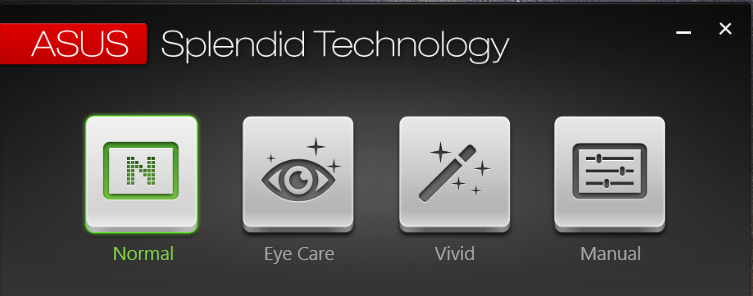










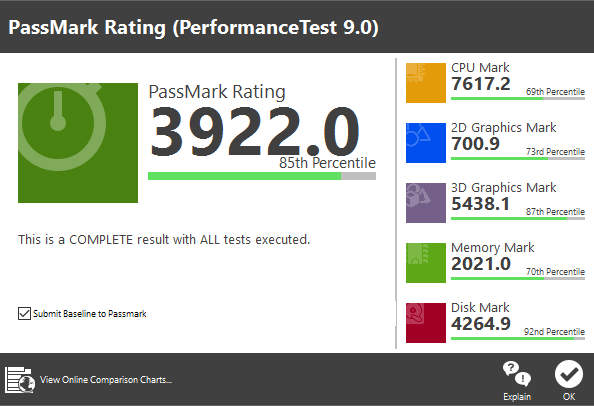



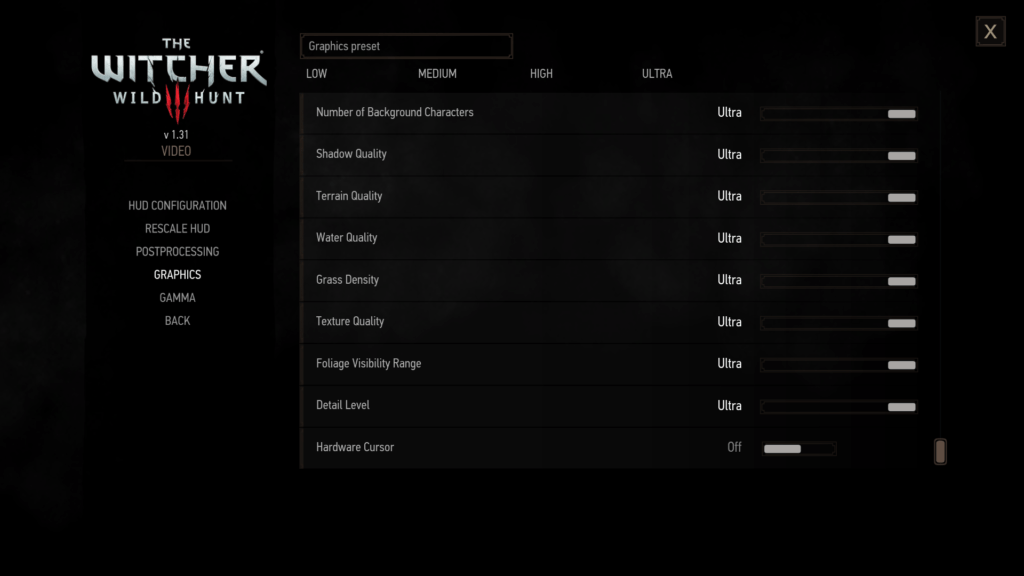

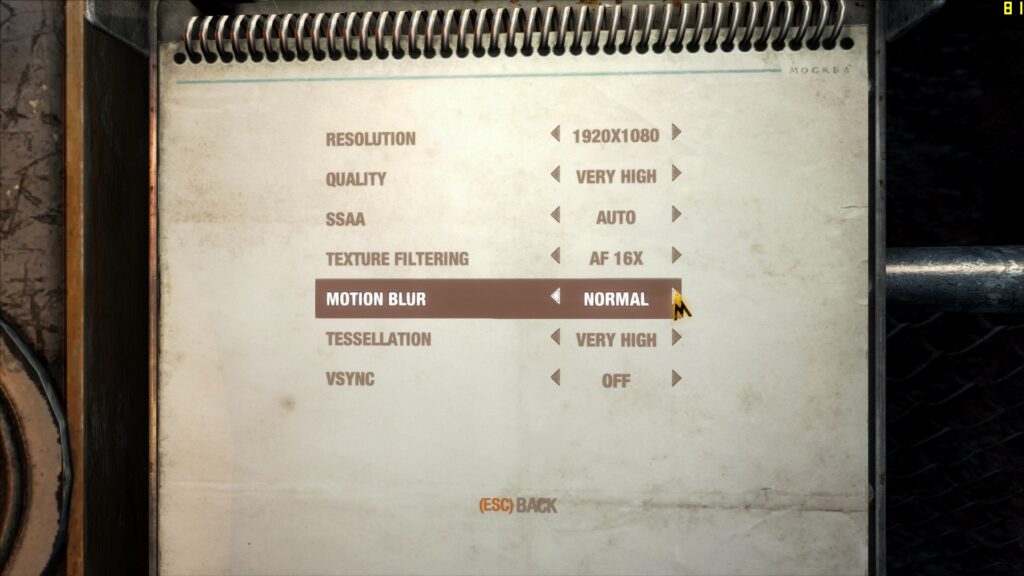


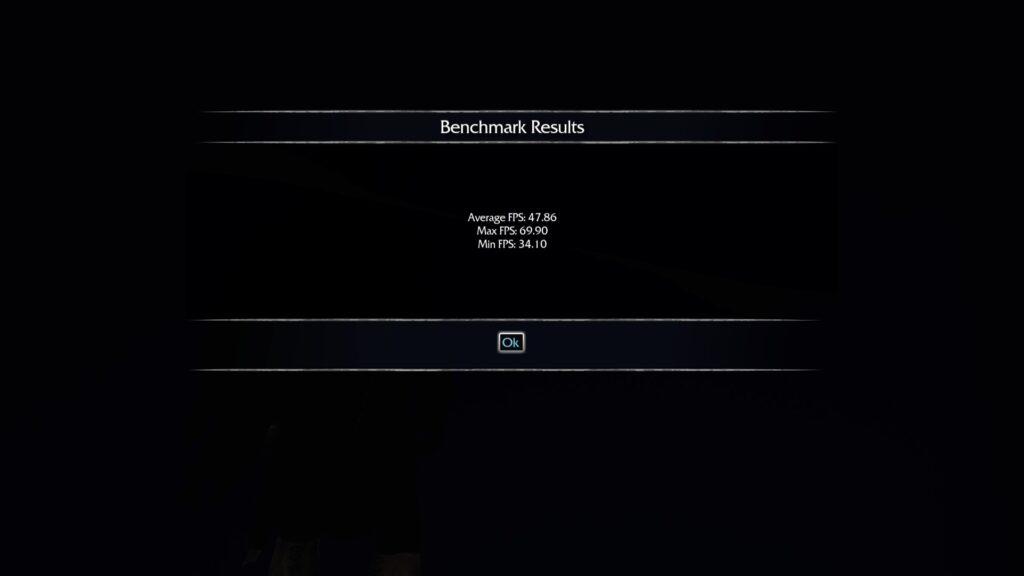

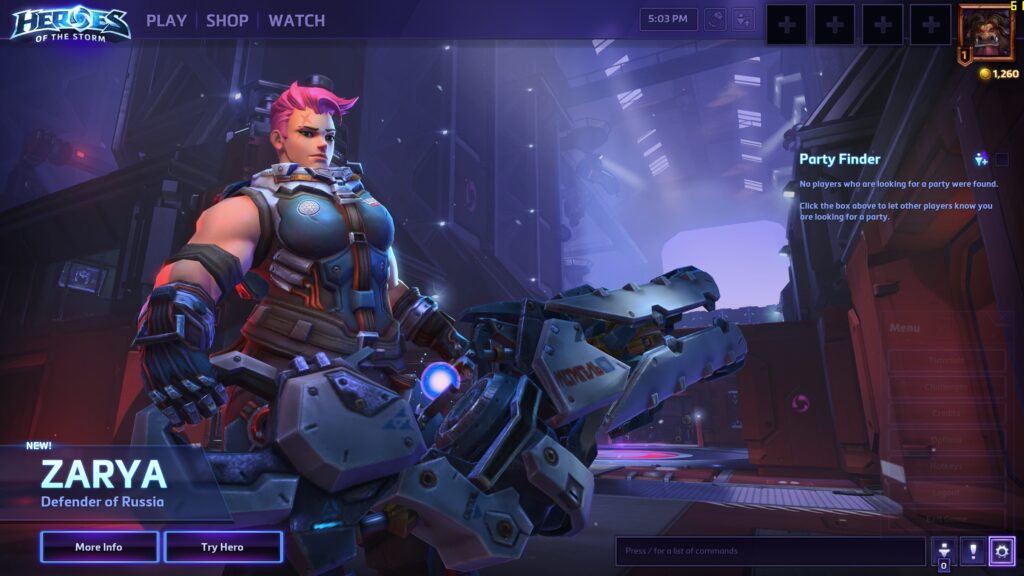




Ok, I might have omitted a few Oxford commas, but it was for this blogs own good…
E frumusel. Arata bine, la specificatii e interesant. Cum se comporta in teste de utilizator nu de laborator.
Excelent, de-aia am facut si testele pe jocuri. Motivul principal ar fi racirea 🙂
Ecranul este anti glare sau glossy? Intreb doar din curiozitate, in vara am cautat un laptop economic si mi-a fost foarte greu pentru ca era o informatie care ma interesa si de cele mai multe ori nu aparea nici in fisa tehnica nici in reviews… cand in sfarsit gasesc ceva apropiat de ceea ce cautam (online), ceea ce in baza de date a vanzatorului figura ca matte era gllossy in pachetul livrat… pana la urma a trebuit sa colind magazinele fizice. Sper ca Amazon sa apara si in Romania, cat mai repede. Pe site-ul producatorului este specificat ca ecranul este de tip IPS, e ceva normal ca uneori sa se lumineze usor colturile cand sunt vizionate imagini intunecate, efectul de bleeding, dar comepenseaza prin unghiuri de vizionare generoase si calitate mai buna a culorilor. Pe de alta parte, in general, timpul de raspuns e mai mare in cazul ecranelor IPS (cu atat mai mult, zic eu, in cazul unui “portabil”), practic insa: nu stiu daca asta afecteaza experienta de jucator… are mode gaming? Are si video onboard (consuma RAM, dar economiseste bateria atunci cand nu este necesara o grafica superioara)? Pe un ecran extern adecvat, se poate lucra la rezolutie… Read more »
Drace: E mat ecranul, nu glossy. Partea buna e ca avand acel “Splendid Utilites” poti cu usurinta sa obtii efectul unui ecran glossy pe jocuri, daca-l cauti 🙂
In cazul Asus-ului astuia, efectul de bleeding aparea si din faptul ca monitorul era foarte “strans” in bezel-ul ecranului, din ce am inteles (in cazul meu nu era o prolema).
Nu are un gaming mode separat, dar are G-Sync (Gaming Mode in principal regla FPS-ul astfel incat sa nu simti lag-ul).
Video onboard exista pentru ca toata platforma Skylake are (un Intel 530, in cazul asta), dar e din start dezactivata (hardware, no software!) din cauza faptului ca platforma Optimus de la Nvidia a facut si face probleme pe laptopurile de gaming. Presupun ca poate fi activata.
Da, rezolutia 4K e suportata (chiar si pe ecranul asta poti merge pe rezolutia data de DSR) 🙂
Pentru lucru intensiv insa, cred ca as recomanda ceva cu o placa putin mai slaba, dar cu o baterie mai mare 🙂